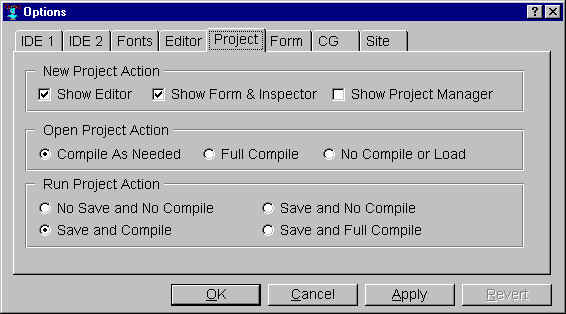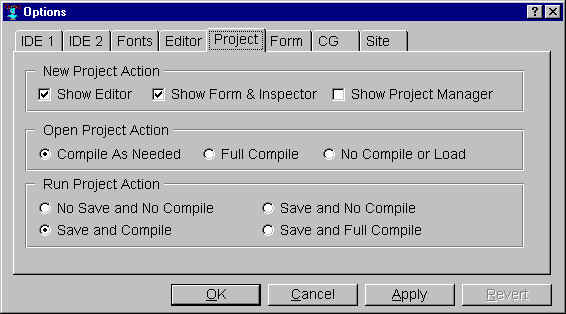Project tab on Options dialog
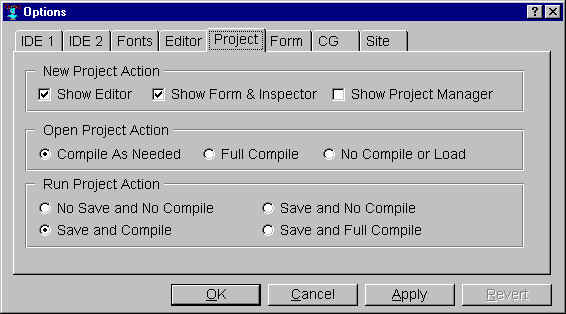
This tab of the Options dialog shows options associated with
projects.
New Project Action: these options specify which windows are
shown whenever a new project is created. Note that a new project is
created when the IDE is started up (unless you specify an initial
project on the command line or by double-clicking a .lpr project
definition file), and so this option also affects which windows appear
at IDE startup time. The options are:
-
Show Editor: if checked, a new editor workbook is created if
there is not one present already. See new-project-show-editor.
-
Show Form & Inspector: if checked, the form window for the
new project's initial form module is displayed. (If unchecked, the
form window is still created, but you must expose it explicitly from
the Project
Manager dialog or the Windows menu.) An inspector window is
also created if there is not one present already, and the new form is
inspected in it. See new-project-show-form.
-
Show Project Manager: if checked, the Project Manager dialog is
created and exposed if it is not present already. See new-project-show-project-manager.
Open Project Action: these options specify which files of a
project will get compiled when a project is opened for continued
development in the IDE. See open-project-action. The options
are:
-
Compile As Needed: each project source code file is compiled unless
it already has an existing fasl file that is not older than the
source code file, in which case the fasl file is assumed to be
up-to-date.
-
Full Compile: all project files are compiled, even if they
appear to have up-to-date fasl files. This choice may be useful if
macros have changed or you have just upgraded to a new version of
Allegro, though it may be easier instead simply to use the Tools |
Full Compile command.
-
No Compile or Load: no user-written project files are compiled or
loaded. (Any auto-generated .bil files without up-to-date fasl
files are still compiled, though, since this code is used to display
the widgets on the project's forms.) This choice may be needed if
errors in project code are preventing it from being opened
completely.
Run Project Action: these options specify which files of a
project will be saved and/or get compiled when a project or form is
run. See run-project-action. The options are:
-
No Save and No Compile: no project files are saved or compiled, and
the project is run with whatever project code is already compiled.
-
Save and No Compile: if there are any project modules that have
been modified (either by editing source code in the IDE editor,
modifying widgets on forms, or adding a new module) since they were
last saved to file, and the ask-before-auto-saving option is
true (see Ask Before Auto-Saving below), a dialog asks if you
want to save the modules. Answering "Yes" saves the selected modules
(all of the modified ones by default) and then runs the project or
form; answering "No" runs the project or form without saving anything,
and "Cancel" skips running the project or doing anything else. If
there are modified project modules and ask-before-auto-saving is
nil, then the modified modules are saved
automatically and then the project or form is run (though canceling
from the file selection dialog for a module that has not yet been
saved will still avoid running the project or form). No files are
compiled.
-
Save and Compile: prompts for saving any modified project
modules, then compiles all project files, and then runs the project
or form.
-
Save and Full Compile: prompts for saving any modified project
modules, then compiles all project files, and then runs the project
or form.
Copyright (c) 1998-2002, Franz Inc. Oakland, CA., USA. All rights reserved.
Documentation for Allegro CL version 6.2. The object described on this page has been modified in the 6.2 release; see the Release Notes.
Created 2002.2.26.